I'm new here and i have a question. I'm trying to get the original event logs (Application, System, Security) from Windows and export them to a text or CSV file.
Quite easy, you'd think, but with PowerShell I can't get it right.
If I go to the Windows Event Log screen and select save as..:
Next i choose save as .txt. If i open that file, it looks like this:
This is exactly what i'm trying to do with powershell, but i can't get it right. Even with my best friend google.nl it is still a problem. Can somebody help me with this??