Take a look to the styling guide provided by pandas.
The function df.style.apply() return a Styler object, so your dataframe don't contain the styiling but you need to save the output of the apply function and use to_excel() on this output. In your code I have done it directly without saving.
I made some tests editing your code, take a look:
import pandas as pd
df = pd.DataFrame({
'correlation':[0.5, 0.1,0.9],
"volume": [38,45,10]})
def highlight_col(x):
#copy df to new - original data are not changed
df = x.copy()
#set by condition
mask = df['volume'] <= 40
df.loc[mask, :] = "background-color: yellow"
df.loc[~mask,:] = ''
return df
df.style.apply(highlight_col, axis=None).to_excel('test.xlsx')
This produce the following output:

Setting the color to: df.loc[~mask,:] = "background-color: ''" generate a warning: CSSWarning: Unhandled color format: "''" and set the color to black, that could be solved changing the line as df.loc[~mask,:] = ''. This will produce:
In the case you really want the black row, is better to specify it with "background-color: black".
You can also change the line df.style.apply(highlight_col, axis=None).to_excel('test.xlsx') with:
s = df.style.apply(highlight_col, axis=None)
s.to_excel('test.xlsx')
It will produce the same output:
To get the Styler as HTML format you can simply use the render() function and print the output:
s = df.style.apply(highlight_col, axis=None)
print(s.render())
You can also use _repr_html_:
s = df.style.apply(highlight_col, axis=None)
print(s._repr_html_())
Output:
<style type="text/css" >
#T_c4d4737f_0729_11eb_9637_dcfb48aafb0frow0_col0 {
background-color: yellow;
} #T_c4d4737f_0729_11eb_9637_dcfb48aafb0frow0_col1 {
background-color: yellow;
} #T_c4d4737f_0729_11eb_9637_dcfb48aafb0frow1_col0 {
background-color: black;
} #T_c4d4737f_0729_11eb_9637_dcfb48aafb0frow1_col1 {
background-color: black;
} #T_c4d4737f_0729_11eb_9637_dcfb48aafb0frow2_col0 {
background-color: yellow;
} #T_c4d4737f_0729_11eb_9637_dcfb48aafb0frow2_col1 {
background-color: yellow;
}</style><table id="T_c4d4737f_0729_11eb_9637_dcfb48aafb0f" ><thead> <tr> <th class="blank level0" ></th> <th class="col_heading level0 col0" >correlation</th> <th class="col_heading level0 col1" >volume</th> </tr></thead><tbody>
<tr>
<th id="T_c4d4737f_0729_11eb_9637_dcfb48aafb0flevel0_row0" class="row_heading level0 row0" >0</th>
<td id="T_c4d4737f_0729_11eb_9637_dcfb48aafb0frow0_col0" class="data row0 col0" >0.5</td>
<td id="T_c4d4737f_0729_11eb_9637_dcfb48aafb0frow0_col1" class="data row0 col1" >38</td>
</tr>
<tr>
<th id="T_c4d4737f_0729_11eb_9637_dcfb48aafb0flevel0_row1" class="row_heading level0 row1" >1</th>
<td id="T_c4d4737f_0729_11eb_9637_dcfb48aafb0frow1_col0" class="data row1 col0" >0.1</td>
<td id="T_c4d4737f_0729_11eb_9637_dcfb48aafb0frow1_col1" class="data row1 col1" >45</td>
</tr>
<tr>
<th id="T_c4d4737f_0729_11eb_9637_dcfb48aafb0flevel0_row2" class="row_heading level0 row2" >2</th>
<td id="T_c4d4737f_0729_11eb_9637_dcfb48aafb0frow2_col0" class="data row2 col0" >0.9</td>
<td id="T_c4d4737f_0729_11eb_9637_dcfb48aafb0frow2_col1" class="data row2 col1" >10</td>
</tr>
</tbody></table>
In the case you want to change the style only for the cell and not for the row, take a look to this possible solution:
import pandas as pd
df = pd.DataFrame({
'correlation':[0.5, 0.1,0.9],
"volume": [38,45,10]})
def highlight_col(x):
if(x.name == 'volume'):
mask = x <= 40
return ['background-color: yellow' if v else '' for v in mask]
return [''] * len(x)
df.style.apply(highlight_col).to_excel('test.xlsx')
Output: