I setted up Strapi through NPX and ran
npx create-strapi-app my-project --quickstart
I am using strapi and here is my side bar
Normally i expected it to be like the following:
I dont know why but I cannot access Roles & Permission tab as it is not there. I need this tab for API permission customization. I checked the docs and it says that is should be there following:
"This plugin provides a way to protect your API with a full authentication process based on JWT. This plugin comes also with an ACL strategy that allows you to manage the permissions between the groups of users.
To access the plugin admin panel, click on the Roles & Pemissions link in the left menu."
I have no idea what is wrong with my dashboard. How may i access this plugin?