I have been coding GUI with Tkinter and it's time to try something new and I like Pyqt5 (tho Kivy is great but I think it doesn't have any designer like PyQT does cause it would save a lot of time). I'm a beginner to this QT Desginer
So we have here our PYQT5 designer right... I have noticed this has a similar feature which is the drag and drop of wdigets to Java Netbeans IDE. I have been also coding in Java and I usually use the drag & drop feature for creating GUI applications and the good thing is you can directly write code with it (just double click the widget and you will be directed to the function source code). SO the question is does QT designer have it also? Like when you put the widget you can directly code its functionalities? Just like from Netbeans IDE if you are familiar with that. If not does Kivy also have that?
QT Designer
Netbeans IDE drag & drop
Also I am wondering cause you can save the GUI file into a .ui file and convert it into python code then run python then the GUI shows up but what if I want to make some changes so I'll open the .ui file again and start dragging some widgets then convert it again to python code but again still I need to some what copy paste the code that I've made recently from the first one I have made so I'll keep doing that in development and I think that's a waste of time... especially if the application gets bigger and more broad does anyone know a technique that could make it easy? like yes for example when updates are needed to be done.