When I try to run node app.js, I get error:
the message is Failed to launch the browser process! spawn /Users/iliebogdanbarbulescu/Downloads/firstProject/node_modules/chromium/lib/chromium/chrome-mac/Chromium.app
EACCES
What I did
I checked the folder at /Users/iliebogdanbarbulescu/Downloads/firstProject/node_modules/chromium/lib/chromium/chrome-mac/Chromium.app and the file is not zipped. It can be run.
Note:
If I try to execute without the path, it works, but
I would like to use either Chrome or Chromium to open a new page.
const browser = await puppeteer.launch({headless:false'});
const express = require('express');
const puppeteer = require('puppeteer');
const app = express();
(async () => {
const browser = await puppeteer.launch({headless:false, executablePath:'/Users/iliebogdanbarbulescu/Downloads/firstProject/node_modules/chromium/lib/chromium/chrome-mac/Chromium.app'});
const page = await browser.newPage();
await page.goto('https://google.com', {waitUntil: 'networkidle2'});
})().catch((error) =>{
console.error("the message is " + error.message);
});
app.listen(3000, function (){
console.log('server started');
})