In Visual Studio lets assume the following scenario:
- Create a branch from the master.
- Make some changes.
- Commit.
- Again make some changes.
- Commit.
When we make a commit there are no changes displayed under the Team Explorer > Changes. If we didn't do the step 5 the Changes tab will display the current changes compared with the previous commit. I need to know how to compare current state of the branch(committed + uncommitted) with the original code(master branch).