I have a bootstrap carousel example with 2 landscape(width is greater than height) and 1 portrait(height is greater than width)images. Since the portrait one is taller than others, it causes overflow like below
I want that portait one to be seem like below(fit into container as same as others and centered)
 Besides my carousel works responsively therefore
Besides my carousel works responsively therefore
.carousel-inner img {
width: 100%;
height: 100%;
}
needed
<html lang="en">
<head>
<title>Bootstrap Example</title>
<meta charset="utf-8">
<meta name="viewport" content="width=device-width, initial-scale=1">
<link rel="stylesheet" href="https://maxcdn.bootstrapcdn.com/bootstrap/4.5.2/css/bootstrap.min.css">
<script src="https://ajax.googleapis.com/ajax/libs/jquery/3.5.1/jquery.min.js"></script>
<script src="https://cdnjs.cloudflare.com/ajax/libs/popper.js/1.16.0/umd/popper.min.js"></script>
<script src="https://maxcdn.bootstrapcdn.com/bootstrap/4.5.2/js/bootstrap.min.js"></script>
<style>
/* Make the image fully responsive */
.carousel-inner img {
width: 100%;
height: 100%;
}
</style>
</head>
<body>
<div id="demo" class="carousel slide" data-ride="carousel">
<!-- Indicators -->
<ul class="carousel-indicators">
<li data-target="#demo" data-slide-to="0" class="active"></li>
<li data-target="#demo" data-slide-to="1"></li>
<li data-target="#demo" data-slide-to="2"></li>
</ul>
<!-- The slideshow -->
<div class="carousel-inner">
<div class="carousel-item active">
<img src="https://lh3.googleusercontent.com/proxy/EYt1aGhp1AefOl1X9LbPivgHNrOKjxTvjO7F4290TG3zufR-TId_B9z05719q1vKMwA0pEMlW-nLJlr-lUp0bxkeC3A96LHUjH64U-2pjF8Yotym" alt="Los Angeles">
</div>
<div class="carousel-item">
<img src="https://i.pinimg.com/736x/d1/a6/64/d1a664bca214bf785a293cbc87950fc4--jeff-bridges-male-photography.jpg" alt="Chicago">
</div>
<div class="carousel-item">
<img src="https://encrypted-tbn0.gstatic.com/images?q=tbn%3AANd9GcSx7rAWWd5FIGTykriWl1WAKKZFwG9ieWI1aA&usqp=CAU" alt="New York">
</div>
</div>
<!-- Left and right controls -->
<a class="carousel-control-prev" href="#demo" data-slide="prev">
<span class="carousel-control-prev-icon"></span>
</a>
<a class="carousel-control-next" href="#demo" data-slide="next">
<span class="carousel-control-next-icon"></span>
</a>
</div>
</body>
</html>