The best way is to export the template and deploy from script.
1.Login to your Azure portal and hover to the resource group where the IP resides in. Now, under the Automation blade click on export template.
2.Choose Deploy in the Export template blade.
3.Click TEMPLATE > Edit parameters to open the parameters.json file in the online editor.
4.To edit the parameter of the public IP name, change the property under parameters > value from the source public IP name to the name of your target public IP, ensure the name is in quotes:
{
"$schema": "https://schema.management.azure.com/schemas/2015-01-01/deploymentParameters.json#",
"contentVersion": "1.0.0.0",
"parameters": {
"publicIPAddresses_myVM1pubIP_name": {
"value": "<target-publicip-name>"
}
}
}
5.Click Save in the editor.
6.Click TEMPLATE > Edit template to open the template.json file in the online editor.
7.To edit the target region where the public IP will be moved, change the location property under resources:
"resources": [
{
"type": "Microsoft.Network/publicIPAddresses",
"apiVersion": "2019-06-01",
"name": "[parameters('publicIPAddresses_myPubIP_name')]",
"location": "<target-region>",
"sku": {
"name": "Basic",
"tier": "Regional"
},
"properties": {
"provisioningState": "Succeeded",
"resourceGuid": "7549a8f1-80c2-481a-a073-018f5b0b69be",
"ipAddress": "52.177.6.204",
"publicIPAddressVersion": "IPv4",
"publicIPAllocationMethod": "Dynamic",
"idleTimeoutInMinutes": 4,
"ipTags": []
}
}
]
8.Click Save in the online editor.
9.Click BASICS > Subscription to choose the subscription where the target public IP will be deployed. Set the target Resource group and Location.
- Check the box under TERMS AND CONDITIONS and Click the Purchase button to deploy the target public IP.
Reference Doc: https://learn.microsoft.com/en-us/azure/virtual-network/move-across-regions-publicip-portal