I have two curves in Matplotlib and I would like to have them exactly beneath each other. My naive approach was to just decrease the values of the one curve by a constand factor. Strangely in Matplotlib (opposed to Excel) the created curves have some deviations and are not always beneath each other.
Here is my code:
from matplotlib import pyplot as plt
from scipy.interpolate import interp1d
import numpy as np
load = [0.0, 0.1, 0.5, 0.7, 0.4, 0.5, 0.4, 0.3, 0.4, 0.5, 0.65, 0.75, 0.8, 0.65, 0.15, 0.55, 0.1, 0.4, 0.0, 0.25, 0.25, 0.35, 0.6, 0.25, 0.05]
#demand = [0.35, 0.25, 0.15, 0.1, 0.1, 0.2, 0.40, 0.50, 0.50, 0.40, 0.40, 0.47, 0.47, 0.40, 0.35, 0.35, 0.4, 0.5, 0.65, 0.7, 0.65, 0.5, 0.4, 0.35, 0.25]
help = 0.025;
demand = [0.0-help, 0.1-help, 0.5-help, 0.7-help, 0.4-help, 0.5-help, 0.4-help, 0.3-help, 0.4-help, 0.5-help, 0.65-help, 0.75-help, 0.8-help, 0.65-help, 0.15-help, 0.55-help, 0.1-help, 0.4-help, 0.0-help, 0.25-help, 0.25-help, 0.35-help, 0.6-help, 0.25-help, 0.05-help]
hours = list(range(25)) # [0, 1, 2, ... 22, 23, 24]
labels = [f'{h:02d}:00' for h in hours] # ["00:00", "01:00", ... "23:00", "24:00"]
f = interp1d(hours, load, kind='cubic')
f2 = interp1d(hours, demand, kind='cubic')
xnew = np.linspace(0, 24, num=500, endpoint=True)
plt.xticks(np.arange(0, 25, step=1)) # Set label locations.
plt.xticks(np.arange(25), labels) # Set text labels.
plt.xticks(np.arange(25), labels, rotation=90)
plt.plot(hours, load, 'o', xnew, f(xnew), '-', xnew, f2(xnew), '--')
#plt.legend(['data', 'linear', 'cubic'], loc='best')
plt.ylabel("Electrical power in W", fontsize=14, labelpad=8)
plt.xlabel("Time of day", fontsize=14, labelpad=8)
plt.show()
plt.xticks(np.arange(0, 25, step=1)) # Set label locations.
plt.xticks(np.arange(25), labels) # Set text labels.
plt.xticks(np.arange(25), labels, rotation=90)
plt.xlim(xmin=0.0)
xnew = np.linspace(0, 24, num=500, endpoint=True)
plt.xticks(np.arange(0, 25, step=1)) # Set label locations.
plt.xticks(np.arange(25), labels) # Set text labels.
plt.xticks(np.arange(25), labels, rotation=90)
plt.plot(xnew, f(xnew), color="gold", linewidth=3)
plt.plot(xnew, f2(xnew), color="green", linewidth=3)
#plt.fill_between(xnew, f(xnew), color="gold", alpha=0.30, edgecolor=None)
#plt.fill_between(xnew, f2(xnew), color="red", alp_ha=0.30, edgecolor=None)
plt.legend( ['Electricity generation', 'Electricity demand'], bbox_to_anchor=(0.5, 1.2), loc='upper center' )
plt.ylabel("Electrical power", fontsize=14, labelpad=8)
plt.xlabel("Time of day", fontsize=14, labelpad=8)
plt.tick_params(labelleft=False)
plt.savefig('Generation_Demand_DSM.png', edgecolor='black', dpi=400, bbox_inches='tight')
plt.show()
And here you see the results. I illustratively marked some areas where the curves are either almost identical (and thus the one is not far away from the other) and areas where the deviations are too high. Any ideas how I can do that in a 'clean' way? I'd appreciate every comment.
Any ideas how I can do that in a 'clean' way? I'd appreciate every comment.
Update: As this seems to be a difficult task I'd like to know, if it is somehow possible to just get the curve with a transparent background in Matplotlib such that I can just create the curve and then manually place it under the original curve (by using e.g. Paint)?
So there is no option in Matplotlib to just create the curve with a transparent background?