In Visual Studio 2019 I have "Unpushed Commits" as seen below:
When I try to push them I get the error and this is what it looks like on the GUI:
note: the yellow label with "Failed to push..." is not clickable.
The Output from Source Control - Git is as follows:
The output window doesn't show me any useful details. Am I looking in the wrong place? Is there a better place to see the actual error?
The answer in this case is that the policy on the branch 'develop' does not allow direct pushes. I was kinda hoping that the error in the output would state something like 'Failed to push due to a policy constraint on the branch'