Compose version 1.2.1 as of 2022-08-22
import androidx.annotation.DrawableRes
import androidx.compose.foundation.Image
import androidx.compose.foundation.background
import androidx.compose.foundation.layout.Box
import androidx.compose.foundation.layout.fillMaxWidth
import androidx.compose.foundation.layout.padding
import androidx.compose.foundation.shape.RoundedCornerShape
import androidx.compose.material3.Card
import androidx.compose.material3.Text
import androidx.compose.runtime.Composable
import androidx.compose.ui.Alignment
import androidx.compose.ui.Modifier
import androidx.compose.ui.graphics.Brush
import androidx.compose.ui.graphics.Color
import androidx.compose.ui.layout.ContentScale
import androidx.compose.ui.res.painterResource
import androidx.compose.ui.tooling.preview.Preview
import androidx.compose.ui.unit.dp
@Composable
fun Cover(
name: String,
@DrawableRes imageRes: Int,
modifier: Modifier = Modifier
) {
Box(modifier.padding(16.dp, 8.dp)) {
Card(shape = RoundedCornerShape(4.dp)) {
Box {
Image(
painter = painterResource(imageRes),
contentDescription = "image: $name",
modifier = Modifier
.align(Alignment.Center),
contentScale = ContentScale.Crop
)
Text(
text = name,
modifier = Modifier
.align(Alignment.BottomStart)
.fillMaxWidth()
.background(
Brush.verticalGradient(
0F to Color.Transparent,
.5F to Color.Black.copy(alpha = 0.5F),
1F to Color.Black.copy(alpha = 0.8F)
)
)
.padding(start = 8.dp, end = 8.dp, bottom = 8.dp, top = 24.dp),
color = Color.White
)
}
}
}
}
@Preview
@Composable
fun ComicsPreview() {
Cover(
"Comics",
R.drawable.comics
)
}
The updated answer of @vitor-ramos
1.0.0-alpha09
import androidx.annotation.DrawableRes
import androidx.compose.foundation.Image
import androidx.compose.foundation.background
import androidx.compose.foundation.layout.*
import androidx.compose.foundation.shape.RoundedCornerShape
import androidx.compose.material.Card
import androidx.compose.material.MaterialTheme
import androidx.compose.material.Text
import androidx.compose.runtime.Composable
import androidx.compose.runtime.mutableStateOf
import androidx.compose.runtime.remember
import androidx.compose.ui.Alignment
import androidx.compose.ui.Modifier
import androidx.compose.ui.graphics.Brush
import androidx.compose.ui.graphics.Color
import androidx.compose.ui.layout.ContentScale
import androidx.compose.ui.layout.onGloballyPositioned
import androidx.compose.ui.platform.AmbientDensity
import androidx.compose.ui.res.imageResource
import androidx.compose.ui.unit.dp
import tech.abd3lraouf.learn.compose.kombose.ui.theme.typography
@Composable
fun Cover(
name: String,
@DrawableRes imageRes: Int,
modifier: Modifier = Modifier
) {
val image = imageResource(imageRes)
val density = AmbientDensity.current.density
val width = remember { mutableStateOf(0f) }
val height = remember { mutableStateOf(0f) }
Box(
modifier
.padding(16.dp, 8.dp)
) {
Card(
shape = RoundedCornerShape(4.dp),
backgroundColor = MaterialTheme.colors.secondary,
elevation = 4.dp
) {
Box {
Image(
image,
modifier = Modifier
.align(Alignment.Center)
.aspectRatio(2f)
.onGloballyPositioned {
width.value = it.size.width / density
height.value = it.size.height / density
},
contentScale = ContentScale.Crop,
)
Column(
Modifier
.size(width.value.dp, height.value.dp)
.background(
Brush.verticalGradient(
listOf(Color.Transparent, Color.Black),
image.height * 0.6F,
image.height * 1F
)
)
) {}
Text(
text = name,
modifier = Modifier
.align(Alignment.BottomStart)
.padding(8.dp),
style = typography.body2,
color = Color.White
)
}
}
}
}
Also, notice the control of how the gradient draws its height.
The output