I have found lots of similar questions about not receiving touch events and I understand that in some cases, writing a custom hitTest function may be required - but I also read that the responder chain will traverse views and viewControllers that are in the hierarchy - and I don't understand why a custom hitTest would be required for my implementation.
I'm looking for an explanation and/or a link to a document that explains how to test the responder chain. This problem is occurring in Xcode 10.2.1.
My scenario (I am not using Storyboard):
- I have a mainViewController, that provides a full screen view with an ImageView and a few Labels. I have attached TapGestureRecognizers to the ImageView and one of the labels - and they both work properly.
- When I tap the label, I add a child viewController and it's view as a subview to the mainViewController. The view is constrained to cover only the right-half of the screen.
- The child viewController contains a vertical stack view that contains 3 arrangedSubviews.
- Each arrangedSubview contains a Label and a horizontal StackView.
- The horizontal stackView's each contain a View with a Label as a subview.
- The Label in the subview sets it's isUserInteractionEnabled flag to True and adds a TapGestureRecognizer.
- These are the only objects in the child ViewController that have 'isUserInteractionEnabled' set.
The Label's are nested fairly deep, but since this is otherwise a direct parent/child hierarchy (as opposed to the 2 views belonging to a NavigationController), I would expect the Label's to be in the normal responder chain and function properly. Do the Stack View's change that behavior? Do I need to explicitly set the 'isUserInteractionEnabled' value to False on some of the views? Is there way I can add logging to the ResponderChain so I can see which views it checked and find out where it is being blocked?
After reading this StackOverflow post I tried adding my gesture recognizers in viewDidLayoutSubviews() instead of what's shown below - but they still do not receive tap events.
Thank you in advance to any who can offer advice or help.
Here is the code for the label that is not responding to my tap events and the tap event it should call:
func makeColorItem(colorName:String, bgColor:UIColor, fgColor:UIColor) -> UIView {
let colorNumber:Int = colorLabelDict.count
let colorView:UIView = {
let v = UIView()
v.tag = 700 + colorNumber
v.backgroundColor = .clear
v.contentMode = .center
return v
}()
self.view.addSubview(colorView)
let tapColorGR:UITapGestureRecognizer = UITapGestureRecognizer(target: self, action: #selector(tapColor))
let colorChoice: UILabel = {
let l = UILabel()
l.tag = 700 + colorNumber
l.isUserInteractionEnabled = true
l.addGestureRecognizer(tapColorGR)
l.text = colorName
l.textAlignment = .center
l.textColor = fgColor
l.backgroundColor = bgColor
l.font = UIFont.systemFont(ofSize: 24, weight: .bold)
l.layer.borderColor = fgColor.cgColor
l.layer.borderWidth = 1
l.layer.cornerRadius = 20
l.layer.masksToBounds = true
l.adjustsFontSizeToFitWidth = true
l.translatesAutoresizingMaskIntoConstraints = false
l.widthAnchor.constraint(equalToConstant: 100)
return l
}()
colorView.addSubview(colorChoice)
colorChoice.centerXAnchor.constraint(equalTo: colorView.centerXAnchor).isActive = true
colorChoice.centerYAnchor.constraint(equalTo: colorView.centerYAnchor).isActive = true
colorChoice.heightAnchor.constraint(equalToConstant: 50).isActive = true
colorChoice.widthAnchor.constraint(equalToConstant: 100).isActive = true
colorLabelDict[colorNumber] = colorChoice
return colorView
}
@objc func tapColor(sender:UITapGestureRecognizer) {
print("A Color was tapped...with tag:\(sender.view?.tag ?? -1)")
if let cn = sender.view?.tag {
colorNumber = cn
let v = colorLabelDict[cn]
if let l = (v?.subviews.first as? UILabel) {
print("The \(l.text) label was tapped.")
}
}
}