When I run this build, I get a zip file in the drop folder, but opening it up, it has a ton of extra levels. How can I collapse this to just my web folder and its contents that can then be deployed "as-is" to its destination?
opening the zip file I see this

From the root of the zip, the path goes /Content/D_C/a/1/s/my.app.Web/obj/Debug/Package/PackageTmp
and within PackageTmp I see the content of my published web app. How can I get ONLY this folder to be put into the archived file?
yaml
# .NET Desktop
# Build and run tests for .NET Desktop or Windows classic desktop solutions.
# Add steps that publish symbols, save build artifacts, and more:
# https://learn.microsoft.com/azure/devops/pipelines/apps/windows/dot-net
trigger:
- dev
pool:
vmImage: 'windows-latest'
variables:
solution: '**/*.sln'
buildPlatform: 'Any CPU'
buildConfiguration: 'Release'
steps:
- task: NuGetToolInstaller@1
- task: NuGetCommand@2
inputs:
restoreSolution: '$(solution)'
# Web
- task: VSBuild@1
inputs:
solution: '$(solution)'
msbuildArgs: '/p:DeployOnBuild=true /p:WebPublishMethod=Package /p:PackageAsSingleFile=true /p:SkipInvalidConfigurations=true /p:PackageLocation="$(build.artifactStagingDirectory)"'
platform: '$(buildPlatform)'
configuration: '$(buildConfiguration)'
- task: PublishBuildArtifacts@1
inputs:
PathtoPublish: '$(Build.ArtifactStagingDirectory)'
ArtifactName: 'drop'
publishLocation: 'Container'
[ update 1]
Changed build step to use FileSystem, but the extra folders are still being generated
- task: VSBuild@1
inputs:
solution: '$(solution)'
msbuildArgs: '/p:DeployOnBuild=true /p:WebPublishMethod=FileSystem /p:PackageAsSingleFile=true /p:SkipInvalidConfigurations=true /p:PackageLocation="$(build.artifactStagingDirectory)"'
platform: '$(buildPlatform)'
configuration: '$(buildConfiguration)'