In the demo, the last two examples have a dark background, but I don't see a way to change it from transparent to dark, and I see nothing in the source code related to style or color. Any advice?
Asked
Active
Viewed 7,953 times
4 Answers
3
// Step 1: Import Libraries
import React from "react";
import { View, Text, Button, StyleSheet } from "react-native";
import Animated from "react-native-reanimated";
import BottomSheet from "reanimated-bottom-sheet";
export const BottomSheetMask: React.FC = () => {
// Step 2: Add The Following Lines In Your Component
const sheetRef = useRef < BottomSheet > null;
let fall = new Animated.Value(1);
const animatedShadowOpacity = Animated.interpolate(fall, {
inputRange: [0, 1],
outputRange: [0.5, 0],
});
return (
<View style={{ flex: 1, justifyContent: "center", alignItems: "center" }}>
<Text>Hello React Native!</Text>
<Button onPress={() => sheetRef.current?.snapTo(0)}>
Open Bottom Sheet
</Button>
// Bottom Sheet Component
<BottomSheet
ref={sheetRef}
callbackNode={fall} // Add ** fall ** Variable here.
snapPoints={[700, 300, 0]}
initialSnap={2}
renderHeader={() => {
// Your Header Component
}}
renderContent={() => {
// Your Content Component
}}
/>
// Step 3: Add The Following Code Inside Your Component
<Animated.View
pointerEvents="none"
style={[
{
...StyleSheet.absoluteFillObject,
backgroundColor: "#000",
opacity: animatedShadowOpacity,
},
]}
/>
</View>
);
};
Please Try The Following Steps.
Jannik Stach
- 69
- 1
- 10
Abdullah Khan
- 1,046
- 8
- 14
-
simple and great answer, spend 2 hour on github of same library. – Somnath Kadam Apr 08 '21 at 19:06
1
you can use react-native-bottomsheet-reanimated This package because this package has backdrop capability
yarn add react-native-bottomsheet-reanimated
you have to use isBackDrop={true} and backDropColor="#eee" for change color of backdrop of bottomsheet like
import BottomSheet from 'react-native-bottomsheet-reanimated';
class Example extends React.Component {
render() {
return (
<View style={styles.container}>
<BottomSheet
bottomSheerColor="#FFFFFF"
ref="BottomSheet"
initialPosition={'50%'}
snapPoints={['50%', '100%']}
isBackDrop={true}
isBackDropDismissByPress={true}
backDropColor="red" //======> this prop will change color of backdrop
header={
<View>
<Text style={styles.text}>Header</Text>
</View>
}
body={
<View style={styles.body}>
<Text style={styles.text}>Body</Text>
</View>
}
/>
</View>
);
}
}
Muhammad Numan
- 23,222
- 6
- 63
- 80
0
You should wrap your code with:
<Animated.View
style={{
opacity: Animated.add(0.1, Animated.multiply(fall, 1.0)),
flex: 1,
}}>
<Animated.View/>
Note: except bottom sheet View.
Ivan Aracki
- 4,861
- 11
- 59
- 73
Yasir Munir
- 67
- 4
-
1Please add some details to your answer. Code only answers don't help to understand your answer – TheTanic Nov 17 '20 at 09:03
0
<BottomSheet initialSnapIndex={0} snapPoints={snapPoints}>
<BottomSheetScrollView style={{backgroundColor: '#341f97'}}>
<View>
<Text>test</Text>
</View>
</BottomSheetScrollView>
</BottomSheet>
Give Backgroundcolor to BottomSheetScrollView To change the background color of Bottom Sheet
Aniket
- 982
- 1
- 11
- 16