I deployed a function app in Azure and on trying to "Code + Test" -> "Test + Run", I only see one key in the key dropdown - default (Function key):
App Keys section looks like below:
On running with this key, I see a 401 unauthorized error:
Shouldn't it show more number of keys in the dropdown? AppSettings contain
AzureWebJobsStorage
FUNCTIONS_EXTENSION_VERSION (~3)
FUNCTIONS_WORKER_RUNTIME
Am I missing something to display master (host) key in the key dropdown?