Locally I have created with azurite a Blob Storage container and I can write/delete files with Storarge Explorer.
This code starts fine but ends after a view seconds with unhandled exception
using System.IO;
using Microsoft.Azure.WebJobs;
using Microsoft.Extensions.Logging;
namespace WatchStorage
{
#region Constructor
public class WatchStorageFunctions
{
private ILogger Logger { get; set; }
public WatchStorageFunctions(ILogger<WatchStorageFunctions> logger)
{
this.Logger = logger;
}
#endregion
[FunctionName("TaskWatchWebjobs")]
public void RunTaskWatchWebjobs([BlobTrigger("azuritstore/{name}", Connection = "AzureWebJobsStorage")]Stream myBlob, string name)
{
this.Logger.LogInformation($"C# Blob trigger function Processed blob\n Name:{name} \n Size: {myBlob.Length} Bytes");
}
}
}
this is the local.settings.json
{
"IsEncrypted": false,
"Values": {
"AzureWebJobsStorage": "UseDevelopmentStorage=true",
"AzureWebJobsDashboard": "",
"FUNCTIONS_WORKER_RUNTIME": "dotnet",
"StorageConnectionString": "UseDevelopmentStorage=true"
}
}
the error message is just
[] Host lock lease acquired by instance ID '00000000000000000000000049821116'.
[] An unhandled exception has occurred. Host is shutting down.
[] Microsoft.WindowsAzure.Storage: Server encountered an internal error. Please try again after some time.
[] Stopping host...
[] Stopping JobHost
[] Job host stopped
[] Host shutdown completed.
I am new to this stuff and would like to have a more detailed error message. Is that possible ? Any further hint is greatly appreciated !