In PyQt5, how do I move to another label when clicking a button from a label on a StackedWidget?
When you click pushButton_3, I want the After screen(After label) to appear.
What code should I use to display the After screen(After label)?
self.pushButton_3.setObjectName("pushButton_3")
self.pushButton_3.clicked.connect(self.click_next)
def click_next(self):
pass
## I want to move to After label
Full Code :
import sys
from PyQt5 import QtCore, QtGui, QtWidgets
from PyQt5.QtWidgets import *
from PyQt5.QtCore import *
from PyQt5.QtGui import *
class Before(QWidget): ## Before label
def __init__(self):
super(Before, self).__init__()
self.label = QtWidgets.QLabel(self)
self.label.setGeometry(QtCore.QRect(240, 210, 301, 81))
font = QtGui.QFont()
font.setPointSize(30)
self.label.setFont(font)
self.label.setText("Before 화면") # 화면 == screen
self.label.setObjectName("label")
self.pushButton_3 = QtWidgets.QPushButton(self)
self.pushButton_3.setGeometry(QtCore.QRect(590, 220, 141, 61))
font = QtGui.QFont()
font.setPointSize(20)
self.pushButton_3.setText("NEXT")
self.pushButton_3.setFont(font)
self.pushButton_3.setObjectName("pushButton_3")
self.pushButton_3.clicked.connect(self.click_next)
def click_next(self):
pass
## I want to move to After label
class After(QWidget): ## After label
def __init__(self):
super(After, self).__init__()
self.label_2 = QtWidgets.QLabel(self)
self.label_2.setGeometry(QtCore.QRect(240, 210, 301, 81))
font = QtGui.QFont()
font.setPointSize(30)
self.label_2.setFont(font)
self.label_2.setText("After 화면") # 화면 == screen
self.label_2.setObjectName("label_2")
self.pushButton_4 = QtWidgets.QPushButton(self)
self.pushButton_4.setGeometry(QtCore.QRect(30, 220, 141, 61))
font = QtGui.QFont()
font.setPointSize(20)
self.pushButton_4.setText("BEFORE")
self.pushButton_4.setFont(font)
self.pushButton_4.setObjectName("pushButton_4")
self.pushButton_4.clicked.connect(self.click_before)
def click_before(self):
pass
## I want to move to Before label
class Ui_StackedWidget(QWidget):
def __init__(self):
QWidget.__init__(self, flags=Qt.Widget)
self.stk_w = QStackedWidget(self)
self.setupUi()
def setupUi(self):
self.setWindowTitle("Example3-02")
self.resize(800, 600)
widget_laytout = QBoxLayout(QBoxLayout.LeftToRight)
self.stk_w.addWidget(Before())
self.stk_w.addWidget(After())
widget_laytout.addWidget(self.stk_w)
self.setLayout(widget_laytout)
if __name__ == "__main__":
app = QApplication(sys.argv)
form = Ui_StackedWidget()
form.show()
exit(app.exec_())