I tried just changing the pod file to have the version '6.1.0' but it ended up giving the error seen below:
[!] Error installing Mapbox-iOS-SDK [!] /usr/bin/curl -f -L -o /var/folders/vn/nddktsy562946cl3l6v3xd740000gn/T/d20200828-4095-1h1x36o/file.zip https://api.mapbox.com/downloads/v2/mobile-maps/releases/ios/packages/6.1.0/mapbox-ios-sdk-dynamic.zip --create-dirs --netrc-optional --retry 2 -A 'CocoaPods/1.9.3 cocoapods-downloader/1.4.0'
% Total % Received % Xferd Average Speed Time Time Time Current Dload Upload Total Spent Left Speed 0 44 0 0 0 0 0 0 --:--:-- --:--:-- --:--:-- 0 curl: (22) The requested URL returned error: 401
Then I tried to (as seen in the limited mapbox documentation) edit the .netrc file in the computer's home directory and then tried to run pod install again but that also did not work. Anyone do this yet? Thank you for any help you can provide.