As mentioned in my comment we did not have much luck or stability in using the SharePoint UNC with SSIS when deployed to a server. We ended up using a PowerShell script in an agent job step to download the file local prior to the SSIS step.
This only works on SQL Server 2014 or later due to the version of PowerShell used by agent and the need to install the SharePoint module.
- You'll need admin rights to the SQL server or whomever manages it to log on and run PowerShell as Administrator.

- Then run the following command with "yes" to any prompts:
Install-Module SharePointPnPPowerShellOnline
- If you get an error running that command with something as connection closed or unable to communicate it can be been related to Tls12 not enabled in PowerShell. Run following command to enable the Tls12 protocol:
[Net.ServicePointManager]::SecurityProtocol =[Net.SecurityProtocolType]::Tls12
- Then rerun the "Install-Module SharePointPnPPowerShellOnline" again and it should succeed now.
Once you have completed that, we setup a service account specifically for this and found that the account needed to be apart of the "Site Owner" group for the SharePoint site you are downloading files from.
Then add a PowerShell Agent Job step using the following code to download the files local for SSIS. Update for your environment.
$SharepointBaseURL = "https://yoursharepoint.com/sites/sitename/" #base URL of your site
$SharepointDocumentFolder = "Shared Documents/path to folder" #path to the folder where the files are located
$LocalShare = "\\server\localshare" #where you download local, sql proxy account needs access
$un = "YourAccount@domain.com"
$pw = "Password"
Set-Location "c:\" #we had to have this when running in agent job
try
{
$sp = $pw | ConvertTo-SecureString -AsPlainText -Force
$plainCred = New-Object system.management.automation.pscredential -ArgumentList $un, $sp
Connect-PnPOnline -Url $SharepointBaseURL -Credentials $plainCred -ErrorAction Stop
$SharePointFileList = Get-PnPFolderItem -FolderSiteRelativeUrl $SharepointDocumentFolder -ItemType File #gets a list of all files in the sharepoint directory
foreach ($File in $SharePointFileList)
{
Get-PnPFile -Url $File.ServerRelativeUrl -Path $LocalShare -Filename $File.Name -AsFile -ErrorAction Stop #Add "-Force" parameter if you want to override if the file already exists
}
}
Catch
{
Throw $_.Exception.Message #any errors/exceptions this bubbles it out into job history
}
From there SSIS is then configured to access the local file.