This is a well-described issue, and it exactly matches what I have just experienced (even including the fact that I haven't been versioning recently).
My file has an xlsb suffix. Resaving with a different suffix did not work for me on the same PC, but I emailed the file to another PC, opened it, saved as xlsm, sent it back to the original machine and it now works fine again. I can even re-save with my preferred xlsb suffix and it still works.
I've also run this script to make a backup of my modules:
Sub ExportVbaModules()
'Acknowledgements to Andy Pope [ozgrid thread 60787]
Dim objMyProj As VBProject 'if error, go to VBA editor - tools - References - Microsoft Visual Basic-Extensibility5.3
Dim objVBComp As VBComponent
Set objMyProj = Application.ActiveWorkbook.VBProject
For Each objVBComp In objMyProj.VBComponents
If objVBComp.Type = vbext_ct_StdModule And objVBComp.Name <> "" Then
objVBComp.Export "C:\Users\MyName\VbaBackups\" & objVBComp.Name & ".txt"
End If
Next
End Sub
The And objVBComp.Name <> "" stops it from erroring when it encounters a corrupted module but turned out not to be necessary as the 'fixed' file contained no corrupted modules.
Since that export routine is so fast (40 modules / 100kb saved in <1s) I will be assigning it to a button on the ribbon with a better naming convention for the files it creates.