I am using the Google AI platform which provides jupyterlab notebooks. I have 2 notebook instances set up to run R of which only one notebook now opens. The first notebook will not open regardless of the number of stops and resets I performed. The notebook overview can be seen in this image and circled is a difference (it is 'started'):
The only reason I can imagine for this difficulty is that I changed the machine type for the notebook where I decreased the number of CPUs from 4 to 2 and the RAM from 15 to 7.5. Now I cannot open it and it has a blank for where the environment should say R3.6. I would not mind deleting it and starting over if there was not nonbacked-up work on it.
What can be done to bring the notebook back to operation and if it cannot be done, how can I download it or extract some key files?