If there is no ShowDropDownButton property available in the version you are using, creating a custom ButtonStyle should do the trick:
You should use a custom ButtonStyle:
<xctk:ColorPicker Name="cp"
DisplayColorAndName="False"
Height="25"
Width="70"
SelectedColorChanged="cp_SelectedColorChanged_1"
AvailableColorsSortingMode="HueSaturationBrightness" >
<xctk:ColorPicker.Resources>
<BooleanToVisibilityConverter x:Key="BooleanToVisibilityConverter" />
</xctk:ColorPicker.Resources>
<xctk:ColorPicker.ButtonStyle>
<Style TargetType="ToggleButton">
<Setter Property="Template">
<Setter.Value>
<ControlTemplate TargetType="ToggleButton" xmlns:chrome="clr-namespace:Xceed.Wpf.Toolkit.Chromes;assembly=Xceed.Wpf.Toolkit">
<Grid SnapsToDevicePixels="True">
<Grid>
<Grid.ColumnDefinitions>
<ColumnDefinition Width="*" />
<ColumnDefinition Width="Auto" />
</Grid.ColumnDefinitions>
<Border Background="{TemplateBinding Background}"
BorderBrush="{TemplateBinding BorderBrush}"
BorderThickness="{TemplateBinding BorderThickness}"
Padding="{TemplateBinding Padding}"
SnapsToDevicePixels="True">
<ContentPresenter Content="{TemplateBinding Content}"
ContentTemplate="{TemplateBinding ContentTemplate}"
ContentTemplateSelector="{TemplateBinding ContentTemplateSelector}"
VerticalAlignment="{TemplateBinding VerticalContentAlignment}"
HorizontalAlignment="{TemplateBinding HorizontalContentAlignment}" />
</Border>
<chrome:ButtonChrome x:Name="ToggleButtonChrome"
Grid.Column="1"
CornerRadius="0,2.75,2.75,0"
Visibility="{Binding ShowDropDownButton, RelativeSource={RelativeSource Mode=FindAncestor, AncestorType=xctk:ColorPicker}, Converter={StaticResource BooleanToVisibilityConverter}}"
RenderChecked="{Binding IsOpen, RelativeSource={RelativeSource Mode=FindAncestor, AncestorType=xctk:ColorPicker}}"
RenderEnabled="{Binding IsEnabled, RelativeSource={RelativeSource Mode=FindAncestor, AncestorType=xctk:ColorPicker}}"
RenderMouseOver="{TemplateBinding IsMouseOver}"
RenderPressed="{TemplateBinding IsPressed}">
</chrome:ButtonChrome>
</Grid>
</Grid>
</ControlTemplate>
</Setter.Value>
</Setter>
</Style>
</xctk:ColorPicker.ButtonStyle>
</xctk:ColorPicker>