I solved this problem using a CSS stylesheet. In the uiSchema, you can give a unique className to the additionalProperties. For example, here I used hidden-title as my additional class:
{
'uiSchema': {
"title": "My object",
"type": "object",
'additionalProperties': {
'ui:label': False,
'classNames': 'hidden-title'
}
}
}
Then, your html is rendered with the new className as part of the parent form-group div:
<div class="form-group field field-string hidden-title">
<div class="row">
<div class="col-xs-5 form-additional">
<div class="form-group">
<label class="control-label" for="root_new-key">new key</label>
<input class="form-control" type="text" id="root_new-key" value="new key">
</div>
</div>
<div class="form-additional form-group col-xs-5">
<input class="form-control" id="root_new-key" label="new key" placeholder="" type="text" value="">
</div>
<div class="col-xs-2">
<button type="button" class="btn btn-danger array-item-remove btn-block" tabindex="-1" style="border: 0px;">
<i class="glyphicon glyphicon-remove"></i>
</button>
</div>
</div>
</div>
Lastly, we can set our CSS to display: none; for any classes matching the unique className we defined. Note that this new className has only been applied to the additionalProperties of your object, not any pre-defined properties.
.hidden-title label.control-label {
display: none;
}
The documentation was a little confusing on this point, since it seems to imply that 'ui:label': False will cover both labels. As you pointed out, it only hides the value label (not the key label).