What I've done so far:
- removed xlwings Python module with
pip uninstall xlwings - deleted the
.xlamfile Excel was referenced - unchecked the addin from "Excel Addins" inside Excel and it showed a message asking if I wanted to remove it because the original file was not found, so I clicked yes.
When I open Excel the xlwings.xlam file is not loaded now.
Problems:
- I still see the xlwings tab in the Ribbon. But when I see in File->Options->Customize Ribbon. I don't see any xlwings reference.
- in the Project section of the VBA editor I still see the
xlwings.xlamaddin