I'm trying to follow this tutorial https://www.cdata.com/kb/tech/awsmanagement-jdbc-squirrel-sql.rst in order to connect to Redshift via SQuirrel SQL. In particular I'm trying to connect via Access Key ID and Secret Access Key.
When it comes to the Driver properties tab and need to insert the 2 keys, I struggle to set the 2 Values:
I try to click in the Value field but it simply doesn't allow me to insert any value.
Anyone had similar problem and resolved?