This is what I did to run an R script as Service using latest pre-release version of NSSM on Windows 10:
Create a directory to store the files
In this example : C:\R\ServiceTest
Create in this directory a never ending script : ServiceTest.R
library(beepr)
# Test script : beeps every 10 seconds
while (T) {
beepr::beep(1)
if (interactive()) {
# Shows spin cursor to facilitate test in interactive mode
for (i in 1:10) {
if (i%%4==0) {cursor <- '/'}
if (i%%4==1) {cursor <- '-'}
if (i%%4==2) {cursor <- '\\'}
if (i%%4==3) {cursor <- '|'}
cat('\r',cursor)
flush.console()
Sys.sleep(1)
}
} else {
Sys.sleep(10)
}
}
I used to let this kind of script run in a console open on my desktop to check various alarms regularly.
- Create a batch file to run the script :
ServiceTest.bat
Rscript ServiceTest.R
- Open an Admin console and make sure the batch file runs correctly:
C:\R\ServiceTest>ServiceTest.bat
C:\R\ServiceTest>Rscript ServiceTest.R
|
Cancel the batch (Ctrl+C)
- Using the Admin console, install the batch file as service using NSSM :
nssm install
- Set Service name : ServiceTest
- Set Application path :
C:\R\ServiceTest\ServiceTest.bat
- Set Working directory :
C:\R\ServiceTest\
- Set Logon : Windows User + Password
- Install Service
Open Windows Services Manager, find ServiceTest and start it : if everything went well, that's it!
If you get an error message, check Windows Event Log / Services : you can find there hints on the cause of the problem. Most common problems I encountered :
- error on path
- used local user instead of own user account / password to run the service
- If you want to remove the service :
nssm remove ServiceTest
This replaced very nicely the many R consoles I left running in the background on my Desktop.
I see no reasons it wouldn't work with a REST endpoint.