I have tried everything i have seen online to set up my android SDK $ANDROID_HOME and $ANDROID_SDK_ROOT environment variables
but I had no luck as my Appium code shows below error each time :
Caused by: org.openqa.selenium.WebDriverException: An unknown server-side error occurred while processing the command. Original error: Neither ANDROID_HOME nor ANDROID_SDK_ROOT environment variable was exported. Read https://developer.android.com/studio/command-line/variables for more details
Build info: version: '3.12.0', revision: '7c6e0b3', time: '2018-05-08T14:04:26.12Z'
I'm using android command line tools: commandlinetools-linux-6609375_latest.zip
i downloaded the zip file and extracted it to /opc/android
I have tried below values in ~/.bashrc:
ANDROID_HOME=/opt/android
ANDROID_SDK_ROOT=/usr/lib/android-sdk
ANDROID_SDK_ROOT=/opt/android
ANDROID_SDK_ROOT=/opt/android/cmdline-tools/
but the same error shown above pops out
I don't know what's the problem