I prototyped the one with a select button in plotly. See the official reference. The sample data was created as appropriate.
import pandas as pd
import numpy as np
import io
data = '''
date car "Fuel Efficiency"
2020-01-01 "Audi Q5" 12.38
2020-01-02 "Audi Q5" 11.06
2020-01-03 "Audi Q5" 9.34
2020-01-04 "Audi Q5" 13.78
2020-01-05 "Audi Q5" 10.23
2020-01-06 "Audi Q5" 11.55
2020-01-07 "Audi Q5" 12.02
2020-01-08 "Audi Q5" 12.66
2020-01-09 "Audi Q5" 13.23
2020-01-10 "Audi Q5" 14.22
2020-01-01 "Merucedes GLE" 9.87
2020-01-02 "Merucedes GLE" 8.06
2020-01-03 "Merucedes GLE" 9.34
2020-01-04 "Merucedes GLE" 9.78
2020-01-05 "Merucedes GLE" 10.23
2020-01-06 "Merucedes GLE" 9.55
2020-01-07 "Merucedes GLE" 10.02
2020-01-08 "Merucedes GLE" 9.66
2020-01-09 "Merucedes GLE" 8.23
2020-01-10 "Merucedes GLE" 9.22
2020-01-01 "BMW X5" 11.87
2020-01-02 "BMW X5" 14.06
2020-01-03 "BMW X5" 11.34
2020-01-04 "BMW X5" 10.78
2020-01-05 "BMW X5" 11.23
2020-01-06 "BMW X5" 12.57
2020-01-07 "BMW X5" 14.02
2020-01-08 "BMW X5" 13.86
2020-01-09 "BMW X5" 13.63
2020-01-10 "BMW X5" 11.22
'''
df = pd.read_csv(io.StringIO(data), sep='\s+')
import plotly.graph_objects as go
audi = df[df['car'] == 'Audi Q5']
benz = df[df['car'] == 'Merucedes GLE']
bmw = df[df['car'] == 'BMW X5']
x = df['date'].unique()
fig = go.Figure()
fig.add_trace(go.Scatter(x=x, y=audi['Fuel Efficiency'],
mode='lines+markers',
name='Audi Q5', marker=dict(color="DarkOrange"))),
fig.add_trace(go.Scatter(x=x, y=benz['Fuel Efficiency'],
mode='lines+markers',
name='Merucedes GLE', marker=dict(color="Crimson"))),
fig.add_trace(go.Scatter(x=x, y=bmw['Fuel Efficiency'],
mode='lines+markers', name='BMW X5', marker=dict(color="RebeccaPurple")))
fig.update_layout(title_text='Fuel Efficiency Visual',
xaxis_title='Date', yaxis_title='FuelEfficiency')
fig.update_layout(
updatemenus=[
dict(active=0,
buttons=list([
dict(label="None",
method="update",
args=[{"visible":[True,True,True]},
{"title":"ALL"}]),
dict(label="Audi Q5",
method="update",
args=[{"visible":[True, False, False]},
{"title":"Audi Q5"}]),
dict(label="Merucedes GLE",
method="update",
args=[{"visible":[False,True,False]},
{"title":"Merucedes GLE"}]),
dict(label="BMW X5",
method="update",
args=[{"visible":[False,False,True]},
{"title":"BMW X5"}])
]),
)
]
)
fig.show()