I want to auto adjust the brightness and contrast of a color image taken from phone under different lighting conditions. Please help me I am new to OpenCV.
Source: Input Image
Result: result
What I am looking for is more of a localized transformation. In essence, I want the shadow to get as light as possible completely gone if possible and get darker pixels of the image to get darker, more in contrast and the light pixels to get more white but not to a point where it gets overexposed or anything like that.
I have tried CLAHE, Histogram Equalization, Binary Thresholding, Adaptive Thresholding, etc But nothing has worked.
My initials thoughts are that I need to neutralize Highlights and bring darker pixels more towards the average value while keeping the text and lines as dark as possible. And then maybe do a contrast filter. But I am unable to Get the result please help me.