I'm made a style for DataGridColumnHeader. Most of it is working, but I get second Border through my header text and I don't know how to solve this. See the image below for the result I get:
I only want the one border that's below the text. This is the style I've made:
<Style TargetType="{x:Type DataGridColumnHeader}">
<Setter Property="Template">
<Setter.Value>
<ControlTemplate TargetType="{x:Type DataGridColumnHeader}">
<Grid Name="HeaderGrid">
<Grid.ColumnDefinitions>
<ColumnDefinition Width="*" />
<ColumnDefinition Width="14" />
</Grid.ColumnDefinitions>
<Border
x:Name="BackgroundBorder"
Grid.ColumnSpan="2"
BorderBrush="{DynamicResource Dark}"
BorderThickness="0,0,1,1"/>
<ContentPresenter
Grid.Column="0"
Margin="6,3,6,3"
VerticalAlignment="Center" />
<Path
x:Name="SortArrow"
Grid.Column="1"
Width="6"
Height="4"
Margin="0,0,8,0"
VerticalAlignment="Center"
Data="M 0 4 L 3.5 0 L 7 4 Z"
Fill="{DynamicResource Dark}"
RenderTransformOrigin="0.5,0.4"
Stretch="Fill"
Visibility="Collapsed" />
<Thumb
x:Name="PART_RightHeaderGripper"
Grid.Column="1"
HorizontalAlignment="Right"
Cursor="SizeWE">
<Thumb.Style>
<Style TargetType="{x:Type Thumb}">
<Setter Property="Width" Value="2" />
<Setter Property="Template">
<Setter.Value>
<ControlTemplate TargetType="{x:Type Thumb}">
<Border Background="Transparent" BorderBrush="Transparent" />
</ControlTemplate>
</Setter.Value>
</Setter>
</Style>
</Thumb.Style>
</Thumb>
</Grid>
<ControlTemplate.Triggers>
<Trigger Property="SortDirection" Value="Ascending">
<Setter TargetName="SortArrow" Property="Visibility" Value="Visible" />
<Setter TargetName="SortArrow" Property="RenderTransform">
<Setter.Value>
<RotateTransform Angle="180" />
</Setter.Value>
</Setter>
</Trigger>
<Trigger Property="SortDirection" Value="Descending">
<Setter TargetName="SortArrow" Property="Visibility" Value="Visible" />
</Trigger>
</ControlTemplate.Triggers>
</ControlTemplate>
</Setter.Value>
</Setter>
</Style>
Can someone show me where I went wrong with the style I made?
EDIT:
I've put all the elements inside the border, but this doesn't seem to fix it. When I give the border a different thickness, this is the result:
BorderThickness="0,2,1,4"
Both the top and bottom border appear twice. Giving the header a MinHeight removes the double borders. This doesn't seem like a perfect fix, but works for now.