Let's start by loading the temple image from sklearn:
from sklearn.datasets import load_sample_images
dataset = load_sample_images()
temple = dataset.images[0]
plt.imshow(temple)
Since, we need to use the second image as mask, we must do a binary thresholding operation. This will create a black and white masked image, which we can then use to mask the former image.
from matplotlib.pyplot import imread
heart = imread(r'path_to_im\heart.jpg', cv2.IMREAD_GRAYSCALE)
_, mask = cv2.threshold(heart, thresh=180, maxval=255, type=cv2.THRESH_BINARY)
We can now trim the image so its dimensions are compatible with the temple image:
temple_x, temple_y, _ = temple.shape
heart_x, heart_y = mask.shape
x_heart = min(temple_x, heart_x)
x_half_heart = mask.shape[0]//2
heart_mask = mask[x_half_heart-x_heart//2 : x_half_heart+x_heart//2+1, :temple_y]
plt.imshow(heart_mask, cmap='Greys_r')
Now we have to slice the image that we want to mask, to fit the dimensions of the actual mask. Another shape would have been to resize the mask, which is doable, but we'd then end up with a distorted heart image. To apply the mask, we have cv2.bitwise_and:
temple_width_half = temple.shape[1]//2
temple_to_mask = temple[:,temple_width_half-x_half_heart:temple_width_half+x_half_heart]
masked = cv2.bitwise_and(temple_to_mask,temple_to_mask,mask = heart_mask)
plt.imshow(masked)

If you want to instead make the masked (black) region transparent:
tmp = cv2.cvtColor(masked, cv2.COLOR_BGR2GRAY)
_,alpha = cv2.threshold(tmp,0,255,cv2.THRESH_BINARY)
b, g, r = cv2.split(masked)
rgba = [b,g,r, alpha]
masked_tr = cv2.merge(rgba,4)
plt.axis('off')
plt.imshow(dst)