Question:
I'm struggling to layout views effectively with SwiftUI. I am very familiar with UIKit and Autolayout and always found it intuitive.
I know SwiftUI is young and only beginning so maybe I expect too much, but taking a simple example:
Say I have a HStack of Text() views.
|--------------------------------|
| Text("static") Text("Dynamic") |
|________________________________|
When I have dynamic content, the static Text strings jump all over the place as the size of the HStack changes, when Text("Dynamic") changes...
I've tried lot's of things, Spacers(), Dividers(), looked at approaches using PreferenceKeys (link), Alignment Guides (link)
Closest to an answer seems alignment guides, but they are convoluted.
What's the canonical approach to replicate Autolayout's ability to basically anchor views to near the edge of the screen, and layout correctly without jumping around?
I'd like to anchor the static text "Latitude" so it doesn't jump around.
There are other examples, so a more general answer on how best to layout would be appreciated...
With Autolayout it felt I chose were things went. With SwiftUI it's a lottery.
Example, showing the word "Latitude" jump around as co-ordinates change:
Example, code:
HStack {
Text("Latitude:")
Text(verbatim: "\(self.viewModelContext.lastRecordedLocation().coordinate.latitude)")
}
I'm really struggling when my views have changing/dynamic context. All works OK for static content as shown in all of the WWDC videos.
Potential Solution:
Using a HStack like this:
HStack(alignment: .center, spacing: 20) {
Text("Latitude:")
Text(verbatim: "\(self.viewModelContext.lastRecordedLocation().coordinate.latitude)")
Spacer()
}
.padding(90)
The result is nicely anchored, but I hate magic numbers.