DPI is largely influenced by your PC's resolution settings - specifically the setting on "Scale and layout". 100% is 96 DPI and 150% is 144 DPI. I'm guessing it's just a rounding error from your app that's showing 95 and 143. Laptops tend to have higher resolution screens, so OEM's default to >100% setting so that you don't have to squint to see your apps. Whereas, your typical 1080p display defaults to 100% DPI. But when you "remote desktop" into a PC, Windows may re-adapt and re-stretch the DPI settings to match the local display if its DPI and resolution are different.
Windows will auto-scale most applications that haven't explicitly set their "DPI awareness" with the OS. That's typically fine for most application (although they can appear "blurry"). Applications can be compiled to be dpi aware are not stretched except in certain multi-monitor situations. This is especially likely for graphics applications. And that's where bugs like the one you are seeing tend to show up. You can often change this behavior by right clicking on the EXE, clicking Properties, and finding the setting the compatibility tab:

The most weird thing is that once I run it from terminal it shows as if it was a 143 DPI application but when I load the image the app decides to resize completely and then change the DPI of my screen. So the whole thing resizes, buttons, pop up boxes and etc...
When you remoted into your PC, the system DPI changed. Applications can get confused - especially if they aren't adapting to a changing DPI setting. Or worse, the application registers with Windows that it is DPI aware, but doesn't handle the corner case of when the monitor is swapped out - which is effectively what happens when you remoted into it. You can however, override this behavior with some combination of the Properties dialog above and the available APIs to control dpi-awareness.
I don't much about TKinter (Does it use the Python process or is it its own exe?). If you can compile it yourself, you can use the various Windows APIs and manifest settings to get the DPI behavior you want. My shot in the dark guess is that TKinter( is declaring itself per-monitor dpi-aware, but has a bug that doesn't account for the DPI changing on the fly. Typical fix for this situation is to just restart the application.
Everything you need to know at the links below:
https://learn.microsoft.com/en-us/windows/desktop/hidpi/high-dpi-desktop-application-development-on-windows
https://learn.microsoft.com/en-us/windows/desktop/api/shellscalingapi/nf-shellscalingapi-setprocessdpiawareness
https://msdn.microsoft.com/en-us/C9488338-D863-45DF-B5CB-7ED9B869A5E2
You can also read my previous answers regarding DPI awareness in Windows apps:
https://stackoverflow.com/search?q=user%3A104458+dpi