I tried to upload a screenshot to publish a private Spreadsheet add-on.
However, it did not complete with a "Not saved" message.
The screenshot field is a required and I cannot publish the add-on.
Steps to reproduce:
- Click "Add screenshot"
- Upload an image
- Click “Done"