I'm new to office 365. I bought a basic business subscription (mydomain.onmicrosoft.com | mydomain.com) and did a migration on Exchange. It migrated fine, however there were a few things I didn't want to be migrated, so I deleted the migrated emails and tried a new migration.
When I did that I got the following error: UserAlreadyBeingMigratedException.
Apparently I wrongly eliminated the migration and left an orphan request for the mailbox, finding out a lot there I managed to connect to powershell (without understanding how it really works).
Reviewing the microsoft guide, https://support.microsoft.com/en-us/help/4502865/cannot-move-mailboxes-from-on-premises-to-exchange-online
Eliminate the migration, eliminate the end of migration, it did not work and Microsoft recommends me to apply the following configuration:
- Open Active Directory Users and Computers in Domain Controller (DC) server.
- Modified attribute msExchMailboxMoveRemoteHostName
This tutorial also details what I should do. http://pipe2text.com/?page_id=2849
I am clear about what I must do, connect my office365 or exchange onlie account to ADSI Edit, and correct the parameters from there, the problem is that I do not know how to connect my account or domain. I have windos 10 and I have the tool but I don't know what to place.