I am proficient Excel User, but I do not want to use VBA or Data Table to solve the below problem.
Preferably, I want to use Goal Seek or Solver or any other simple method that does not require macros (loops) and not require large data table spanning many rows.
Here is the problem: In Cell B1, the Solution is 15,621 (there are other solutions over this number too)
However I want to start the search from 1, and adding 1 each time, or adding 5 each time (if possible, 1, 6, 11, etc.), until Cell D17 equals 1. It will eventually equal 1 say many times under a million.
I may want to change starting point from 20,000 onwards, etc.
Is this possible? Goal Seek doesn't find it as the formulas use Mod, Min, Max.. thus doesn't linearly converge.
Is there any other way to rewrite this problem that can be made of Goal Seek or Excel Solver.
This is a famous math problem (http://mathcentral.uregina.ca/QQ/database/QQ.02.06/meadow4.html), but I want to use Excel.
I know that I can solve using vba loops and data tables. But, I want a simpler solution that uses goal seek or solver or other unknown.