I need to center the mobile phone. Here is what is included in the mockup:
However, this is what I'm getting:
How can I position/center the mobile image so that the shadow doesn't push the phone to the right? I'm using display: flex;
HTML
<div class="image">
<img src="<?php echo esc_url( get_stylesheet_directory_uri() ); ?>/assets/images/landing-page/mobile-image-1.jpg" alt="">
<img src="<?php echo esc_url( get_stylesheet_directory_uri() ); ?>/assets/images/landing-page/mobile-image-2.jpg" alt="">
<div class="middle-image">
<img class="middle-image-mobile" src="<?php echo esc_url( get_stylesheet_directory_uri() ); ?>/assets/images/landing-page/mobile-image.png" alt="">
</div>
<img src="<?php echo esc_url( get_stylesheet_directory_uri() ); ?>/assets/images/landing-page/mobile-image-3.jpg" alt="">
<img src="<?php echo esc_url( get_stylesheet_directory_uri() ); ?>/assets/images/landing-page/mobile-image-4.jpg" alt="">
</div>
CSS
& .image {
display: flex;
flex-flow: row nowrap;
justify-content: space-around;
& > img {
border-radius: var(--theme-border-radius);
flex-grow: 1;
height: 100%;
width: 13%;
}
}