Another interesting way to do this is using the Box-Muller Method. This lets you generate a normal distribution with mean of 0 and standard deviation σ (or variance σ2) of 1 using two uniform random distributions between 0 and 1. Then you can take this Norm(0,1) distribution and scale it to whatever mean and standard deviation you want.
Here's the formula in excel for a normal(0, 1) distribution:
=SQRT(-2*LN( RAND()))*COS(2 * PI()*RAND())
Then use this formula to scale your normal distribution to mean 10 and standard deviation of 7:
Norm(µ=b, σ=a) = a*Norm(µ=0, σ2=1) + b
This would make the equation in Excel:
=7* SQRT(-2*LN( RAND()))*COS(2 * PI()*RAND()) + 10
You can read more about the math behind this Box-Muller Equation on en.Wikipedia
Note that this equation only works if you calculate the cosine function using radians.