There is a widget OrientationBuilder that can help you with that
OrientationBuilder(
builder: (context, orientation) {
return GridView.count(
// Create a grid with 2 columns in portrait mode,
// or 3 columns in landscape mode.
crossAxisCount: orientation == Orientation.portrait ? 2 : 3,
);
},
);
I see you're trying to use it with a dialog to center it, if you take a look to the code of the dialog, you will see it uses a ConstraninedBox and a Step of 56.0 for a padding (it will expand its size with a step of 56.0 if the screen allows it). You can wrap the content of the AlertDialog with your own ConstrainedBox and calculate your min and max size to make it look centered, a square, tall rectangle, etc.
final size = MediaQuery.of(context).size;
double actionHeight = 16.0 + 36.0; //The size of the action widget, 8 padding top and bottom (16), and if ButtonBarTheme.buttonHeight == null it defaults to 36 minHeight
return AlertDialog(
scrollable: true,
title: Text('Title'),
content: ConstrainedBox(
constraints: BoxConstraints(
minWidth: (size.width / 2) - actionHeight, //do the math you want here
maxWidth: (size.width / 2) - actionHeight, //do the math you want here
minHeight: (size.height/ 2) - actionHeight, //do the math you want here
maxHeight: (size.height/ 2) - actionHeight //do the math you want here
),
child: SingleChildScrollView(
child: Column(
children: [
for(int i = 0; i < 4; i++)
ListTile(
title: Text('Text $i'),
trailing: i % 2 == 0 ?
Icon(Icons.check_box) : Icon(Icons.check_box_outline_blank)
)
],
)
)
),
actions: [
FlatButton(child: Text('Cancel'), onPressed: () => Navigator.pop(context)),
FlatButton(child: Text('Ok'), onPressed: () => Navigator.pop(context))
],
);
You can combine both OrientationBuilder and ConstrainedBox to do some math based on the orientation and make it look as you want