I've added post-processing to my scene, and everything works fine. I'm using a single Camera. Whenever I click anywhere in the Scene view, I get the following warning in the console:
When used with builtin render pipeline, Postprocessing package expects to be used on a fullscreen Camera. Please note that using Camera viewport may result in visual artefacts or some things not working. UnityEngine.GUIUtility:ProcessEvent(Int32, IntPtr) (at /Users/builduser/buildslave/unity/build/Modules/IMGUI/GUIUtility.cs:187)
The warning does not show when I go into Play mode. Only in the scene editor.
I am using the built-in rendering pipeline with Unity 2019.4.0f1 on a Mac. I've stepped into Unity post-processing code (their code, not mine) that generates the warning. I can see that the camera rect is retrieved and because X and Y values are greater than zero, the warning is logged. The Unity code in question is shown below:
{
Rect r = m_Camera.rect;
if(Mathf.Abs(r.x) > 1e-6f || Mathf.Abs(r.y) > 1e-6f || Mathf.Abs(1.0f - r.width) > 1e-6f || Mathf.Abs(1.0f - r.height) > 1e-6f)
{
Debug.LogWarning("When used with builtin render pipeline, Postprocessing package expects to be used on a fullscreen Camera.\nPlease note that using Camera viewport may result in visual artefacts or some things not working.", m_Camera);
}
}
Again, the code above is Unity code, and I don't want to change it. The x and y values of r above are sometimes greater than 0 and other times not.
I've verified that camera viewport settings in the inspector are set to x:0,y:0,w:1,h:1. I've verified that there is just one camera in my scene.
There is a similar question and answer on SO. But the user is using the Universal Render Pipeline and the solution that worked for him doesn't seem to apply to me. I looked in project settings under graphics, and none of the options there seemed to correspond to a solution.