A UserControl which is flippable:
<UserControl x:Class="Test.UserControls.FlipControl" xmlns="http://schemas.microsoft.com/winfx/2006/xaml/presentation"
xmlns:x="http://schemas.microsoft.com/winfx/2006/xaml"
xmlns:mc="http://schemas.openxmlformats.org/markup-compatibility/2006"
xmlns:local="clr-namespace:Test.UserControls" Name="control">
<UserControl.Resources>
<ContentControl x:Key="BackSide" Content="{Binding Source={x:Reference control}, Path=Back}" RenderTransformOrigin="0.5,0.5">
<ContentControl.RenderTransform>
<ScaleTransform ScaleX="-1" />
</ContentControl.RenderTransform>
</ContentControl>
</UserControl.Resources>
<ContentControl RenderTransformOrigin="0.5,0.5">
<ContentControl.RenderTransform>
<TransformGroup>
<ScaleTransform x:Name="transform" ScaleX="1" />
</TransformGroup>
</ContentControl.RenderTransform>
<ContentControl.Style>
<Style TargetType="{x:Type ContentControl}">
<Setter Property="Content" Value="{Binding ElementName=control, Path=Front}" />
<Style.Triggers>
<DataTrigger Value="True">
<DataTrigger.Binding>
<Binding ElementName="transform" Path="ScaleX">
<Binding.Converter>
<local:LessThanXToTrueConverter X="0" />
</Binding.Converter>
</Binding>
</DataTrigger.Binding>
<DataTrigger.Setters>
<Setter Property="Content" Value="{StaticResource BackSide}"/>
</DataTrigger.Setters>
</DataTrigger>
</Style.Triggers>
</Style>
</ContentControl.Style>
</ContentControl>
</UserControl>
using System;
using System.Collections.Generic;
using System.Linq;
using System.Text;
using System.Windows;
using System.Windows.Controls;
using System.Windows.Data;
using System.Windows.Documents;
using System.Windows.Input;
using System.Windows.Media;
using System.Windows.Media.Imaging;
using System.Windows.Navigation;
using System.Windows.Shapes;
using System.ComponentModel;
using System.Windows.Media.Animation;
namespace Test.UserControls
{
/// <summary>
/// Interaction logic for FlipControl.xaml
/// </summary>
public partial class FlipControl : UserControl, INotifyPropertyChanged
{
public static readonly DependencyProperty FrontProperty =
DependencyProperty.Register("Front", typeof(UIElement), typeof(FlipControl), new UIPropertyMetadata(null));
public UIElement Front
{
get { return (UIElement)GetValue(FrontProperty); }
set { SetValue(FrontProperty, value); }
}
public static readonly DependencyProperty BackProperty =
DependencyProperty.Register("Back", typeof(UIElement), typeof(FlipControl), new UIPropertyMetadata(null));
public UIElement Back
{
get { return (UIElement)GetValue(BackProperty); }
set { SetValue(BackProperty, value); }
}
public static readonly DependencyProperty FlipDurationProperty =
DependencyProperty.Register("FlipDuration", typeof(Duration), typeof(FlipControl), new UIPropertyMetadata((Duration)TimeSpan.FromSeconds(0.5)));
public Duration FlipDuration
{
get { return (Duration)GetValue(FlipDurationProperty); }
set { SetValue(FlipDurationProperty, value); }
}
private bool _isFlipped = false;
public bool IsFlipped
{
get { return _isFlipped; }
private set
{
if (value != _isFlipped)
{
_isFlipped = value;
OnPropertyChanged(new PropertyChangedEventArgs("IsFlipped"));
}
}
}
private IEasingFunction EasingFunction = new SineEase() { EasingMode = EasingMode.EaseInOut };
public FlipControl()
{
InitializeComponent();
}
public void Flip()
{
var animation = new DoubleAnimation()
{
Duration = FlipDuration,
EasingFunction = EasingFunction,
};
animation.To = IsFlipped ? 1 : -1;
transform.BeginAnimation(ScaleTransform.ScaleXProperty, animation);
IsFlipped = !IsFlipped;
OnFlipped(new EventArgs());
}
public event EventHandler Flipped;
protected virtual void OnFlipped(EventArgs e)
{
if (this.Flipped != null)
{
this.Flipped(this, e);
}
}
public event PropertyChangedEventHandler PropertyChanged;
protected virtual void OnPropertyChanged(PropertyChangedEventArgs e)
{
if (this.PropertyChanged != null)
{
this.PropertyChanged(this, e);
}
}
}
public class LessThanXToTrueConverter : IValueConverter
{
public double X { get; set; }
public object Convert(object value, Type targetType, object parameter, System.Globalization.CultureInfo culture)
{
return (double)value < X;
}
public object ConvertBack(object value, Type targetType, object parameter, System.Globalization.CultureInfo culture)
{
throw new NotSupportedException();
}
}
}
Usage example:
<uc:FlipControl x:Name="fc">
<uc:FlipControl.Front>
<Image Source="/Images/Default.ico" />
</uc:FlipControl.Front>
<uc:FlipControl.Back>
<Image Source="/Images/Error.ico" />
</uc:FlipControl.Back>
</uc:FlipControl>
fc.Flip();