EDIT:
since there are different lighting conditions, contrast adjustment is added here.
The simple approache in my mind to solve your issue is that: since the undesired background colours are Green and Red, and the desired font colour is Black, simply suppress the Red and green colours as following:
import numpy as np
import matplotlib.pyplot as plt
from skimage.io import imread, imsave
from skimage.color import rgb2gray
from skimage.filters import threshold_otsu
from skimage import exposure
def adjustContrast(img):
p2, p98 = np.percentile(img, (2, 98))
img_rescale = exposure.rescale_intensity(img, in_range=(p2, p98))
return img_rescale
# Read the image
img = imread('ID_OCR.jpg')
# Contrast Adjustment for each channel
img[:,:,0] = adjustContrast(img[:,:,0]) # R
img[:,:,1] = adjustContrast(img[:,:,1]) # G
img[:,:,2] = adjustContrast(img[:,:,2]) # B
# # Supress unwanted colors
img[img[...,0] > 100] = 255 # R
img[img[...,1] > 100] = 255 # B
# Convert the image to graylevel
img = rgb2gray(img)
# Rescale into 0-255
img = 255*img.astype(np.uint8)
# Save the results
imsave('Result.png', img)
The image will look like:
The Results are not optimal, because also your image resolution isn't high.
At the end, there are many solutions, and improvements, also you can use Morphology to make it look nicer, this is just a simple proposal to solve the problem.