I don't think this component is meant to be used on its own. In the MUI docs, it is primarily used as augmentation for other components such as TextField
<TextField id="outlined-basic" label="Outlined" variant="outlined" />
If you inspect the styles in dev tools, it looks like the CSS property visibility: hidden is causing this issue. In fact, if you remove that style, you will see that the label works.

However, if you have already built the majority of your app with this component and you need to show that label, just override it with MUI's styling solutions such as makeStyles. In addition, use notched prop to allocate space for it
const useStyles = makeStyles({
customInputLabel: {
"& legend": {
visibility: "visible"
}
}
});
export default function App() {
const classes = useStyles();
return (
<div className="App">
<Grid container>
<Grid item xs={12}>
<OutlinedInput
classes={{ notchedOutline: classes.customInputLabel }}
label="visible label"
placeholder="HELLO, STACKOVERFLOW!"
fullWidth
notched
/>
</Grid>
</Grid>
</div>
);
}