In my environment, the problem was due to an error somewhere in the build process that resulted code to load CuDNN dynamic libraries not being included in the generated file dlib/__init__.py despite having no build error. In my case the file always included this strange block of code:
if 'OFF' == 'ON':
add_lib_to_dll_path('cudnn-NOTFOUND')
add_lib_to_dll_path('C:/Program Files/NVIDIA GPU Computing Toolkit/CUDA/v11.5/lib/x64/cudart.lib')
The second line's cudnn-NOTFOUND gave a clue of what happened with my build.
As I followed instructions on this page, copying all the binaries and include files to the right places within the CUDA directory, I only needed to modify the code to (similar to what Epic Chen's answer suggests but I got rid of the if clause and the bad code line):
add_lib_to_dll_path('C:/Program Files/NVIDIA GPU Computing Toolkit/CUDA/v11.5/lib/x64/cudart.lib')
That workaround fixed the problem for me.
My configuration is CUDA 11.5, CuDNN 8.3.1.22, dlib compiled using Visual Studio 2019. The environment variable CMAKE_PREFIX_PATH to the CuDNN directory to get the compiler to find the include files and libraries.