Your labels are not "centered" because you're using the geometric center of the wedge bounding-box:
What you need to do is calculate an "inner" circle, with 1/2 of the full radius, and then find the points on that circle to place your labels.
So, first we calculate the circle:
Then bisect each angle and find the point on the circle:

Then calculate the bounding-box for the label (I used max-width of radius * 0.6), put the center of that frame on the point on the circle, and then rotate the text layer:
And the result, without the "guides":
Note: For these images, I used radius * 0.55 - or just slightly further out than exactly 1/2 of the radius - for the "inner circle". This gave me just slightly better appearance, due to the wedges narrowing as we get to the center of the circle. Changing that to radius * 0.6 might even look better.
Here is the code to generate this view:
struct Wedge {
var color: UIColor = .cyan
var label: String = ""
}
class WedgeView: UIView {
var wedges: [Wedge] = []
override init(frame: CGRect) {
super.init(frame: frame)
commonInit()
}
required init?(coder: NSCoder) {
super.init(coder: coder)
commonInit()
}
func commonInit() -> Void {
}
override func layoutSubviews() {
super.layoutSubviews()
layer.sublayers?.forEach { $0.removeFromSuperlayer() }
setup()
}
func setup() -> Void {
// initialize local variables
var startAngle: CGFloat = 0
var outerRadius: CGFloat = 0.0
var halfRadius: CGFloat = 0.0
// initialize local constants
let viewCenter: CGPoint = CGPoint(x: bounds.midX, y: bounds.midY)
let diameter = bounds.width
let fontHeight: CGFloat = ceil(12.0 * (bounds.height / 300.0))
let textLayerFont = UIFont.systemFont(ofSize: fontHeight, weight: .light)
outerRadius = diameter * 0.5
halfRadius = outerRadius * 0.55
let labelMaxWidth:CGFloat = outerRadius * 0.6
startAngle = -(.pi * (1.0 / CGFloat(wedges.count)))
for i in 0..<wedges.count {
let endAngle = startAngle + 2 * .pi * (1.0 / CGFloat(wedges.count))
let shape = CAShapeLayer()
let path: UIBezierPath = UIBezierPath()
path.addArc(withCenter: viewCenter, radius: outerRadius, startAngle: startAngle, endAngle: endAngle, clockwise: true)
path.addLine(to: viewCenter)
path.close()
shape.path = path.cgPath
shape.fillColor = wedges[i].color.cgColor
shape.strokeColor = UIColor.black.cgColor
self.layer.addSublayer(shape)
let textLayer = CATextLayer()
textLayer.font = textLayerFont
textLayer.fontSize = fontHeight
let string = wedges[i].label
textLayer.string = string
textLayer.foregroundColor = UIColor.white.cgColor
textLayer.backgroundColor = UIColor.black.cgColor
textLayer.isWrapped = true
textLayer.alignmentMode = CATextLayerAlignmentMode.center
textLayer.contentsScale = UIScreen.main.scale
let bisectAngle = startAngle + ((endAngle - startAngle) * 0.5)
let p = CGPoint.pointOnCircle(center: viewCenter, radius: halfRadius, angle: bisectAngle)
var textLayerframe = CGRect(x: 0, y: 0, width: labelMaxWidth, height: 0)
let h = string.getLableHeight(labelMaxWidth, usingFont: textLayerFont)
textLayerframe.size.height = h
textLayerframe.origin.x = p.x - (textLayerframe.size.width * 0.5)
textLayerframe.origin.y = p.y - (textLayerframe.size.height * 0.5)
textLayer.frame = textLayerframe
self.layer.addSublayer(textLayer)
textLayer.transform = CATransform3DMakeRotation(bisectAngle, 0.0, 0.0, 1.0)
// uncomment this block to show the dashed-lines
/*
let biLayer = CAShapeLayer()
let dash = UIBezierPath()
dash.move(to: viewCenter)
dash.addLine(to: p)
biLayer.strokeColor = UIColor.yellow.cgColor
biLayer.lineDashPattern = [4, 4]
biLayer.path = dash.cgPath
self.layer.addSublayer(biLayer)
*/
startAngle = endAngle
}
// uncomment this block to show the half-radius circle
/*
let tempLayer: CAShapeLayer = CAShapeLayer()
tempLayer.path = UIBezierPath(ovalIn: bounds.insetBy(dx: outerRadius - halfRadius, dy: outerRadius - halfRadius)).cgPath
tempLayer.fillColor = UIColor.clear.cgColor
tempLayer.strokeColor = UIColor.green.cgColor
tempLayer.lineWidth = 1.0
self.layer.addSublayer(tempLayer)
*/
}
}
class WedgesWithRotatedLabelsViewController: UIViewController {
let wedgeView: WedgeView = WedgeView()
var wedges: [Wedge] = []
let colors: [UIColor] = [
UIColor(red: 1.00, green: 0.00, blue: 0.00, alpha: 1.0),
UIColor(red: 0.00, green: 0.50, blue: 0.00, alpha: 1.0),
UIColor(red: 0.00, green: 0.00, blue: 1.00, alpha: 1.0),
UIColor(red: 1.00, green: 0.50, blue: 0.50, alpha: 1.0),
UIColor(red: 0.00, green: 0.75, blue: 0.00, alpha: 1.0),
UIColor(red: 0.50, green: 0.50, blue: 1.00, alpha: 1.0),
]
let labels: [String] = [
"This is long text for Label 1",
"Label 2",
"Longer Label 3",
"Label 4",
"Label 5",
"Label 6",
]
override func viewDidLoad() {
super.viewDidLoad()
view.backgroundColor = UIColor(white: 0.95, alpha: 1.0)
for (c, s) in zip(colors, labels) {
wedges.append(Wedge(color: c, label: s))
}
wedgeView.wedges = wedges
view.addSubview(wedgeView)
wedgeView.translatesAutoresizingMaskIntoConstraints = false
let g = view.safeAreaLayoutGuide
NSLayoutConstraint.activate([
wedgeView.widthAnchor.constraint(equalTo: g.widthAnchor, multiplier: 0.8),
wedgeView.heightAnchor.constraint(equalTo: wedgeView.widthAnchor),
wedgeView.centerXAnchor.constraint(equalTo: g.centerXAnchor),
wedgeView.centerYAnchor.constraint(equalTo: g.centerYAnchor),
])
}
}
Couple of "helper" extensions used in the above code:
// get a random color
extension UIColor {
static var random: UIColor {
return UIColor(red: .random(in: 0...1),
green: .random(in: 0...1),
blue: .random(in: 0...1),
alpha: 1.0)
}
}
// get the point on a circle at specific radian
extension CGPoint {
static func pointOnCircle(center: CGPoint, radius: CGFloat, angle: CGFloat) -> CGPoint {
let x = center.x + radius * cos(angle)
let y = center.y + radius * sin(angle)
return CGPoint(x: x, y: y)
}
}
// get height of word-wrapping string with max-width
extension String {
func getLableHeight(_ forWidth: CGFloat, usingFont: UIFont) -> CGFloat {
let constraintRect = CGSize(width: forWidth, height: .greatestFiniteMagnitude)
let boundingBox = self.boundingRect(with: constraintRect, options: .usesLineFragmentOrigin, attributes: [NSAttributedString.Key.font: usingFont], context: nil)
return ceil(boundingBox.height)
}
}