I created my first organization and invited a user to it. The user receives the email invitation and appears as a member of the organisation and project. However, when they click join in the email invitation they are denied access.
The organisation is not connected to Azure Active Directory as suggested in Invited user Azure Devops project but they are unable to access it.
We have also tried troubleshooting connectivity as outlined by Microsoft docs.