I would like to know how could I use a custom marker with google maps drawing controls. I want to do that because I need to place a marker when a user clicks in the map and have it open a info window (when clicked) and have a few custom actions in there (buttons and such).
I'm using react and @react-google-maps/api for this, but that might be besides the point since it is just a wrapper around the Maps Javascript API provided by Google.
From the docs it is possible to provide google.maps.MarkerOptions to the google.maps.drawing.DrawingManagerOptions. Unfortunately there is no option there to provide a custom Marker to be rendered.
I tried using the markercomplete() call back exposed by the google.maps.drawing.DrawingManager since it has the newly created Marker as parameter, and then doing something like this:
const handleNewMarker = (marker) => {
marker.addListener('click', function() {
setActiveMarker(marker);
});
}
My map component would then be something like this:
<GoogleMap
zoom={18}
center={latLng}
>
{activeMarker && <CustomInfoWindow anchor={activeMarker} />}
<DrawingManager
options={{
markerOptions: {
clickable: true,
draggable: true,
},
}}
onMarkerComplete={handleNewMarker}
/>
</GoogleMap>
Although this worked, it is not at all viable for production, for some reason the InfoWindow takes too much time to appear in the screen, that approach might be causing a memory leak and I don`t know why.
I might be missing something here, but on my research I didn't find a single soul trying to create a custom marker with the drawing tool, just custom markers by themselves which is relatively easy to do. My ideal case scenario, since I'm using React, would be to create a CustomMarker component with a CustomInfoWindow inside it, and just tell the drawing controls, "hey, take this marker and use it whenever a user tries to draw a new marker with your drawing tool".
Thank you.
Edit
Here is a screenshot of what I mean, that marker in the screen shot was placed there using the "new marker" drawing control, and I need the "new marker" drawing control to place a custom marker defined by me.