I am building a Windows Forms application for Windows, based on .Net 4.7.2 framework. The application is intended to work on Windows 10 plus Windows Server 2019 systems.
When a user minimizes the app and the app goes to tray, I want to display a classic BalloonTip on the top of it's tray icon, like this:
The problem is that when I do this:
private void form1_Resize(object sender, EventArgs e)
{
if (this.WindowState == FormWindowState.Minimized)
{
this.Hide();
trayIcon.Visible = true;
trayIcon.ShowBalloonTip(8000);
}
}
my "BalloonTip" is displayed like this in the Windows 10 system I am working now:
I know that this is the new style of Windows 10. I am also informed about Windows Group Policy and it's registry settings. I do not want to change the policy of Windows.
EDIT: Also, the Toast Notification appears for only 2-3 seconds instead of 8 seconds I have set it...
How can I accomplish this in C#?