I can fill color by this code
void FillColorPolygon(POINT pts[],int ilnum,long fillColor)
{
COLORREF fillcol;
fillcol = Gc_disp::ColorSet(fillColor);
HBRUSH hBrushNew = CreateSolidBrush(fillcol);
HBRUSH hBrushOld = (HBRUSH)SelectObject(m_hDC, hBrushNew);
SetPolyFillMode(m_hDC, WINDING);
Polygon(m_hDC, pts, (short)ilnum);
SelectObject(m_hDC, hBrushOld);
DeleteObject(hBrushNew);
}
ColorSet function is fill by 100% opaque
COLORREF Gc_disp::ColorSet(long col)
{
COLORREF rcol = RGB(0, 0, 0);
if( col >= 0 && col <= GRIP_MAXCOLORS + 1 )
rcol = g_tblColor[ col ];
return( rcol );
}
But I don't know how to fill color with 50% opeque?
Edit:
After following @Jonathan's advise. I try to use AlphaBlend function. First I try to make some bitmap turn to be transparent, It seems work.
void FillColorPolygonAlpha(POINT pts[],int ilnum,long fillColor)
{
BLENDFUNCTION m_bf;
m_bf.BlendOp = AC_SRC_OVER;
m_bf.BlendFlags = 0;
m_bf.SourceConstantAlpha = 0xC8;
m_bf.AlphaFormat = 0;
CBitmap m_bitmap;
CImage image;
image.Load(_T("C:\\Blas_grande.png"));
CBitmap bitmap;
m_bitmap.Attach(image.Detach());
int m_nWidth, m_nHeight;
BITMAP aBmp;
m_bitmap.GetBitmap(&aBmp);
m_nWidth = aBmp.bmWidth ;
m_nHeight = aBmp.bmHeight;
CDC* pDC = CDC::FromHandle( GetDC() );
CDC dcMem;
dcMem.CreateCompatibleDC(pDC);
CBitmap *pOldBitmap = dcMem.SelectObject(&m_bitmap);
AlphaBlend(m_hDC, 0,0, m_nWidth, m_nHeight, dcMem, 0,0,m_nWidth, m_nHeight,m_bf);
dcMem.SelectObject(pOldBitmap);
}
The image was drawn with transparent like below.
But it isn't work when I try to fill polygon. I modify FillColorPolygonAlpha() function by changed to fill a polygon.
void FillColorPolygonAlpha(POINT pts[],int ilnum,long fillColor)
{
BLENDFUNCTION m_bf;
m_bf.BlendOp = AC_SRC_OVER;
m_bf.BlendFlags = 0;
m_bf.SourceConstantAlpha = 0xC8;
m_bf.AlphaFormat = 0;
CDC* pDC = CDC::FromHandle( GetDC() );
CDC dcMem;
dcMem.CreateCompatibleDC(pDC);
COLORREF fillcol;
fillcol = Gc_disp::ColorSet(fillColor);
HBRUSH hBrushNew = CreateSolidBrush(fillcol);
Polygon(dcMem, pts, (short)ilnum);
AlphaBlend(m_hDC, 0,0, m_nWidth, m_nHeight, dcMem, 0,0,m_nWidth, m_nHeight,m_bf);
}
It don't draw any polygon.