I'm using windows terminal v1.0.1402.0 with powershell v7.0.1 with oh-my-posh and posh-git. I'm currently getting the following red base glyph when I open up my terminal.
I've installed and tried using MesloLGL NF and Cascadia Mono PL for the fonts which both should work with oh-my-posh.
Here is my powershell profile:
Import-Module posh-git
Import-Module oh-my-posh
Set-Theme Paradox
Here is my windows terminal settings
"defaults":
{
"colorScheme": "One Half Dark",
//"fontFace": "MesloLGL NF"
"fontFace": "Cascadia Mono PL"
// Put settings here that you want to apply to all profiles.
},
"list":
[
{
// Make changes here to the powershell.exe profile
"guid": "{61c54bbd-c2c6-5271-96e7-009a87ff44bf}",
"name": "Windows PowerShell",
"commandline": "pwsh.exe",
"useAcrylic": true,
"acrylicOpacity": 0.8,
"hidden": false
},
I get this error regardless of what directory I'm in.
If it helps, here are my theme settings too: (Side note: The error count just went to 1, when I printed this before it was still 0)
PromptSymbols : {SegmentBackwardSymbol, RootSymbol, PromptIndicator, VirtualEnvSymbol...}
CurrentHostname : MyHost
MyThemesLocation : C:\MyPath\PowerShell\PoshThemes
CurrentThemeLocation : C:\MyPath\PowerShell\Modules\oh-my-posh\2.0.412\Themes\Paradox.psm1
GitSymbols : {BeforeIndexSymbol, LocalStagedStatusSymbol, DelimSymbol, BranchUntrackedSymbol...¦}
Options : {ConsoleTitle, OriginSymbols}
ErrorCount : 1
CurrentUser : user
Colors : {GitForegroundColor, GitDefaultColor, PromptForegroundColor, VirtualEnvBackgroundColor...¦}